Environment
- DNN Platform
- Evoq Content
- Evoq Engage
Prerequisites
You need a host/superuser account to be able to perform the steps outlined in this article. Hosts have full permissions to all sites in the DNN instance.
Process
Note: The restored version is copied to the top of the list as the most recent version.
-
Go to Persona Bar > Content > Assets.
-
Go to the folder that contains the asset or subfolder.
-
If the containing folder is within the current folder, select it from the cards.
-
Otherwise, select it from the folder dropdown, which displays the hierarchy of all folders.
Tip: The breadcrumbs show your current location in the folder hierarchy.
-
-
Hover over the asset card in the grid to expose the vertical icon bar and click the pencil icon.
-
In the Versioning tab, click the Rollback (circular arrow) icon for the version you want to restore.
- Click Confirm.
Parent Topic
Related Tasks
Related information

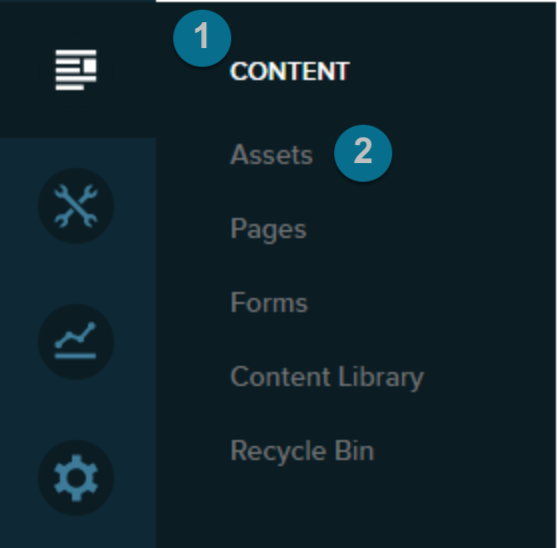
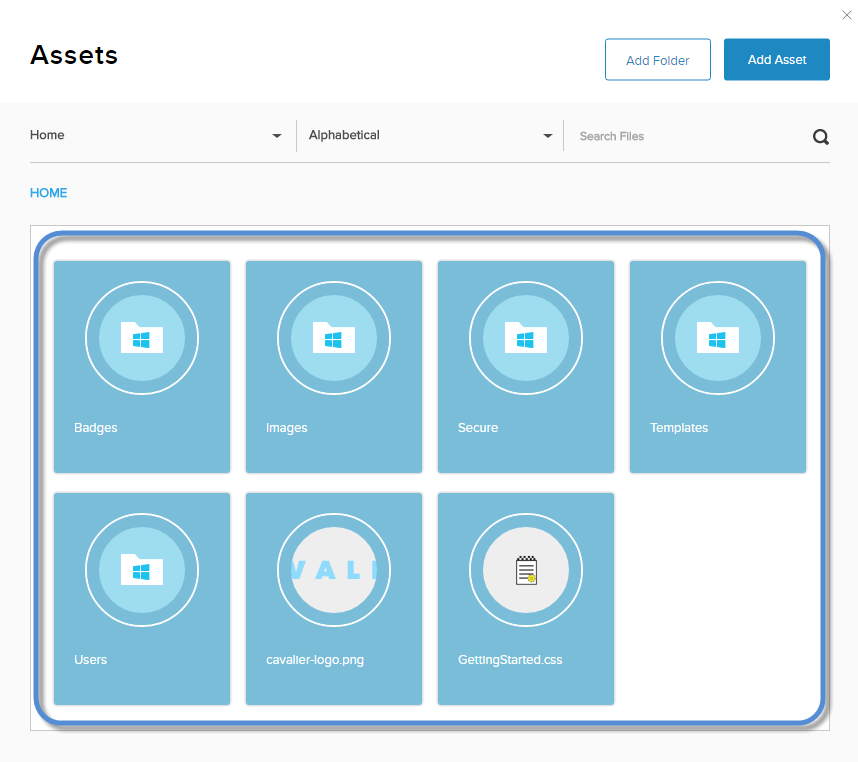
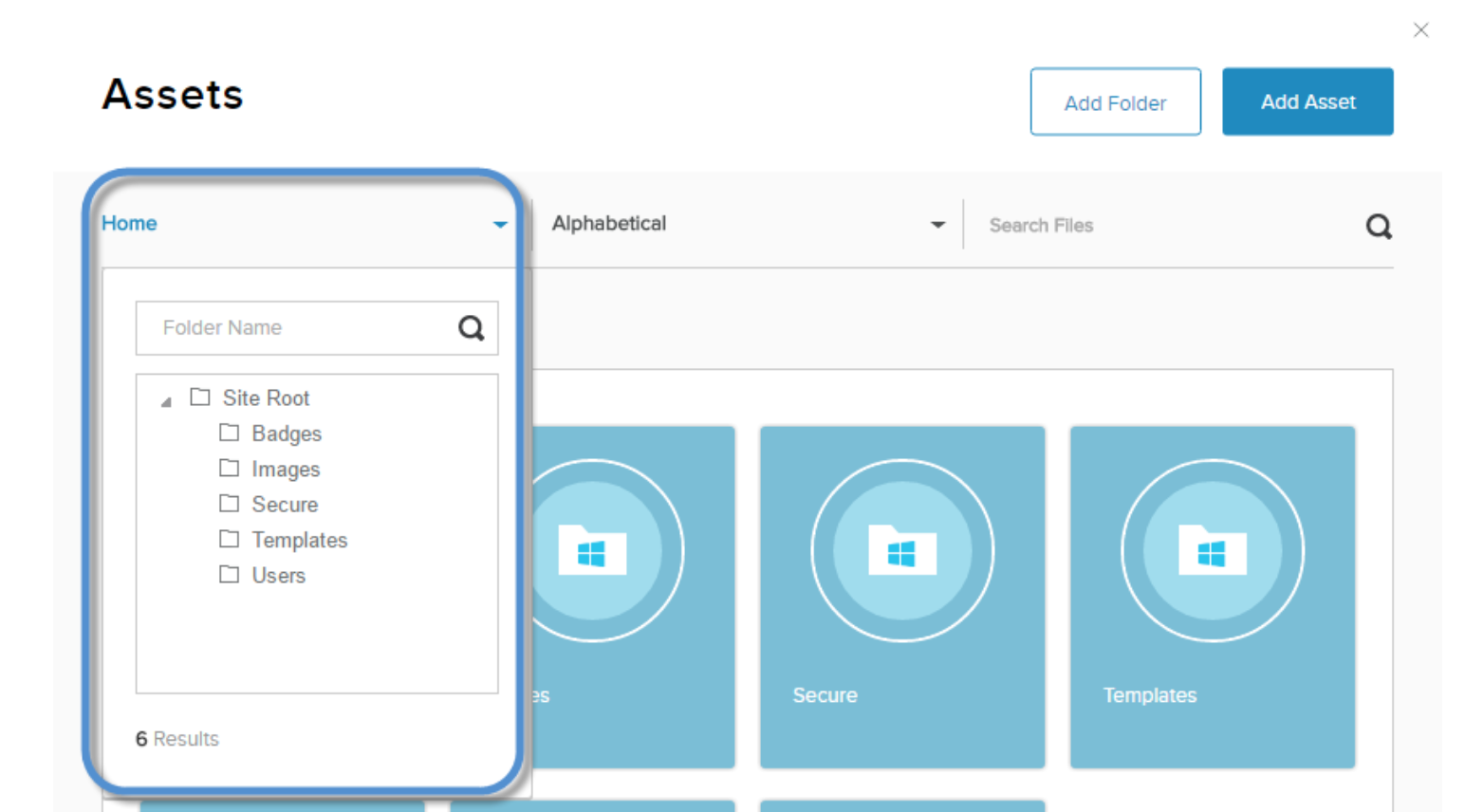
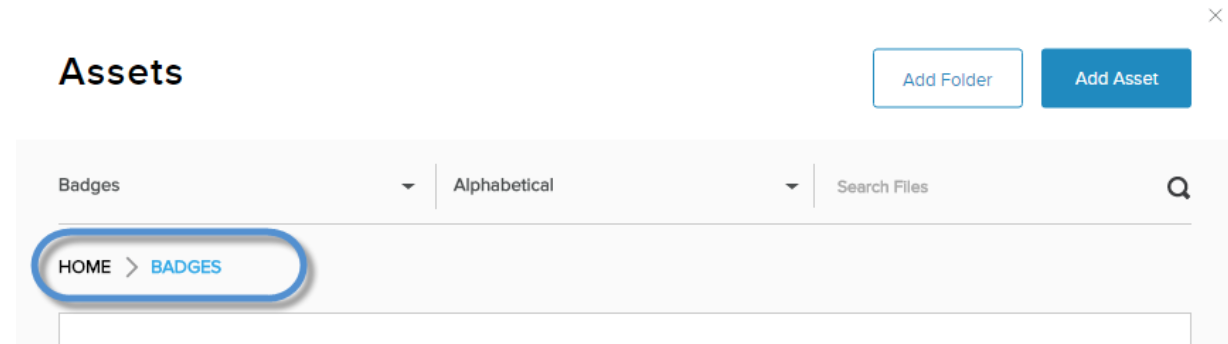
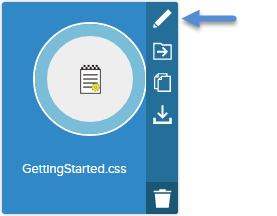
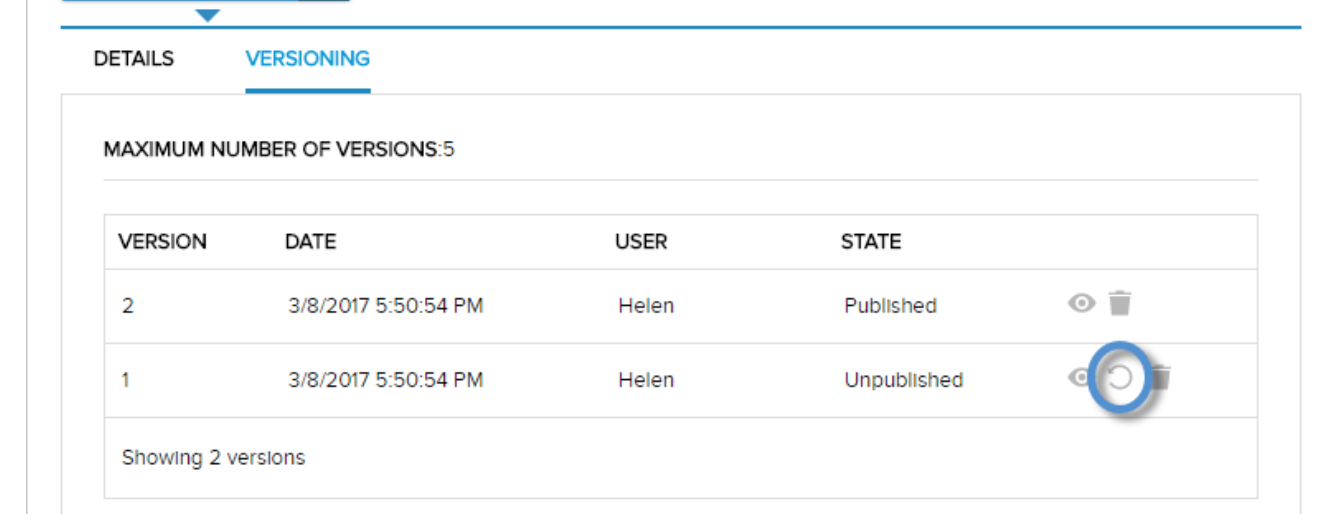
Priyanka Bhotika
Comments