Overview
This article helps users with HTML editor configuration details to configure "disallowedContent."
Solution
- Select PersonaBar > Site Settings > Site Behavior > More > Open HTML Editor Manager > Editor Config
- Insert
falseinto the AllowedContent field
- DisAllowedContent = Type of content to block
Note: The fix only works if the user is using the Advanced HTML editor. It does not work on the normal inline editor.
- Navigate to the Advanced Editor by clicking on the double arrows on the right hand side of the HTML editor.
- Open the Source editor to try out the new settings
- After edits are completed, click on "Source" to close the HTML editor and the CKEditor will trip the elements that are set to be disallowed.
-
If you would like to set the Advanced Editor as your default editor, so you can ensure the disallowed scripts are always applied by following the article Setting the HTML Editor to Open the Advanced Editor by Default.
You can also explore how to allow the advanced editor only on specific pages or sites, or for a specific group of users, by following this guide: Allowing users to have advanced editing options for websites. Keep in mind that you need to allow at least the Standard toolbar permission for a group of users, for the "Source" option to show on the Advanced Editor (the default permission is Full for all registered users).

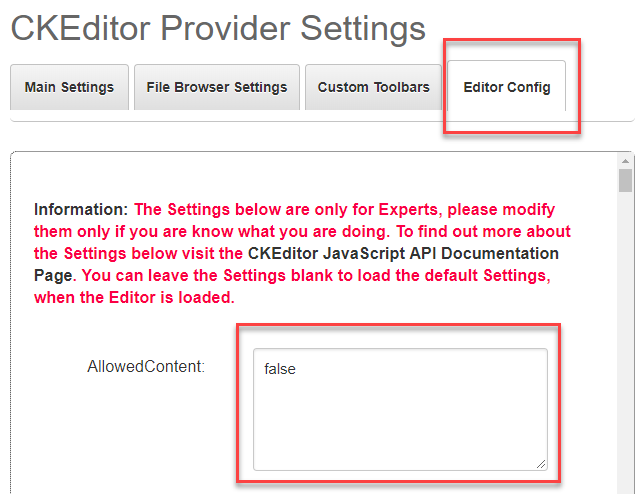
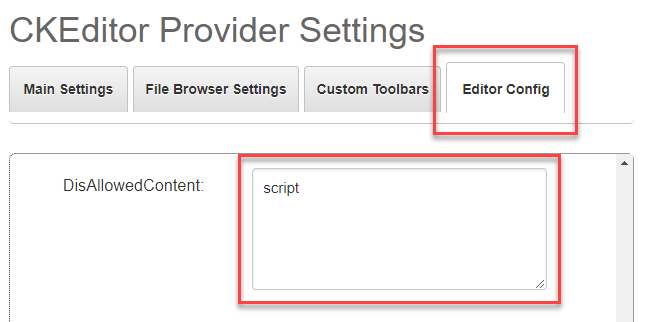


Priyanka Bhotika
Comments